Protect yourself against future threats.
-----BEGIN PGP SIGNED MESSAGE-----
Hash: SHA1
===========================================================================
AUSCERT External Security Bulletin Redistribution
ESB-2012.0897
Microsoft Security Advisory (2757760) Vulnerability in
Internet Explorer Could Allow Remote Code Execution
20 September 2012
===========================================================================
AusCERT Security Bulletin Summary
---------------------------------
Product: Internet Explorer 6
Internet Explorer 7
Internet Explorer 8
Internet Explorer 9
Publisher: Microsoft
Operating System: Windows XP
Windows Server 2003
Windows Vista
Windows Server 2008
Windows Server 2008 R2
Windows 7
Impact/Access: Execute Arbitrary Code/Commands -- Remote with User Interaction
Resolution: Mitigation
CVE Names: CVE-2012-4969
Reference: ASB-2012.0128.2
Original Bulletin:
http://technet.microsoft.com/en-us/security/advisory/2757760
Comment: While Microsoft has not yet released a patch to correct this
vulnerability, Microsoft has now released a 'Fix it' solution to
help mitigate the issue.
- --------------------------BEGIN INCLUDED TEXT--------------------
Microsoft Security Advisory (2757760)
Vulnerability in Internet Explorer Could Allow Remote Code Execution
Published: Monday, September 17, 2012 | Updated: Wednesday, September 19, 2012
Version: 1.2
General Information
Executive Summary
Microsoft is investigating public reports of a vulnerability in Internet
Explorer 6, Internet Explorer 7, Internet Explorer 8, and Internet Explorer 9.
Internet Explorer 10 is not affected. Microsoft is aware of targeted attacks
that attempt to exploit this vulnerability. Applying the Microsoft Fix it
solution, "Prevent Memory Corruption via ExecCommand in Internet Explorer,"
prevents the exploitation of this issue. See the Suggested Actions section of
this advisory for more information.
A remote code execution vulnerability exists in the way that Internet Explorer
accesses an object in memory that has been deleted or has not been properly
allocated. The vulnerability may corrupt memory in a way that could allow an
attacker to execute arbitrary code in the context of the current user within
Internet Explorer. An attacker could host a specially crafted website that is
designed to exploit this vulnerability through Internet Explorer and then
convince a user to view the website.
On completion of this investigation, Microsoft will take the appropriate action
to protect our customers, which may include providing a solution through our
monthly security update release process, or an out-of-cycle security update,
depending on customer needs.
We are actively working with partners in our Microsoft Active Protections
Program (MAPP) to provide information that they can use to provide broader
protections to customers. In addition, we are actively working with partners to
monitor the threat landscape and take action against malicious sites that
attempt to exploit this vulnerability.
Microsoft continues to encourage customers to follow the guidance in the
Microsoft Safety & Security Center of enabling a firewall, applying all
software updates and installing anti-virus and anti-spyware software.
Mitigating Factors:
* By default, Internet Explorer on Windows Server 2003, Windows Server
2008, and Windows Server 2008 R2 runs in a restricted mode that is known as
Enhanced Security Configuration. This mode mitigates this vulnerability.
* By default, all supported versions of Microsoft Outlook, Microsoft
Outlook Express, and Windows Mail open HTML email messages in the
Restricted sites zone. The Restricted sites zone, which disables script and
ActiveX controls, helps reduce the risk of an attacker being able to use
this vulnerability to execute malicious code. If a user clicks a link in an
email message, the user could still be vulnerable to exploitation of this
vulnerability through the web-based attack scenario.
* An attacker who successfully exploited this vulnerability could gain the
same user rights as the current user. Users whose accounts are configured
to have fewer user rights on the system could be less impacted than users
who operate with administrative user rights.
In a web-based attack scenario, an attacker could host a website that
contains a webpage that is used to exploit this vulnerability. In addition,
compromised websites and websites that accept or host user-provided content
or advertisements could contain specially crafted content that could
exploit this vulnerability. In all cases, however, an attacker would have
no way to force users to visit these websites. Instead, an attacker would
have to convince users to visit the website, typically by getting them to
click a link in an email message or Instant Messenger message that takes
users to the attacker's website.
Recommendation. See the Suggested Actions section of this advisory for more
information.
Advisory Details
Issue References
For more information about this issue, see the following references:
References Identification
CVE Reference CVE-2012-4969
Affected Software
Internet Explorer 6
Internet Explorer 7
Internet Explorer 8
Internet Explorer 9
Windows XP Service Pack 3
Windows XP Professional x64 Edition Service Pack 2
Windows Server 2003 Service Pack 2
Windows Server 2003 x64 Edition Service Pack 2
Windows Server 2003 with SP2 for Itanium-based Systems
Windows Vista Service Pack 2
Windows Vista x64 Edition Service Pack 2
Windows Server 2008 for 32-bit Systems Service Pack 2
Windows Server 2008 for x64-based Systems Service Pack 2
Windows Server 2008 for Itanium-based Systems Service Pack 2
Windows 7 for 32-bit Systems
Windows 7 for 32-bit Systems Service Pack 1
Windows 7 for x64-based Systems
Windows 7 for x64-based Systems Service Pack 1
Windows Server 2008 R2 for x64-based Systems
Windows Server 2008 R2 for x64-based Systems Service Pack 1
Windows Server 2008 R2 for Itanium-based Systems
Windows Server 2008 R2 for Itanium-based Systems Service Pack 1
Suggested Actions
Apply Workarounds
Workarounds refer to a setting or configuration change that does not correct
the underlying issue but would help block known attack vectors before a
security update is available. See the next section, Workarounds, for more
information.
Workarounds
* Apply the Microsoft Fix it solution, "Prevent Memory Corruption via
ExecCommand in Internet Explorer", that prevents exploitation of this issue
See Microsoft Knowledge Base Article 2757760 to use the automated Microsoft
Fix it solution to enable or disable this workaround.
* Deploy the Enhanced Mitigation Experience Toolkit
Enhanced Mitigation Experience Toolkit (EMET) is a utility that helps
prevent vulnerabilities in software from successfully being exploited by
applying in-box mitigations, such as DEP, to applications configured in
EMET.
At this time, EMET is provided with limited support and is only available
in the English language. For more information, see Microsoft Knowledge Base
Article 2458544.
For more information about configuring EMET, see the EMET User's Guide:
* On 32-bit systems the EMET User's Guide is located in
C:\Program Files\EMET\EMET User's Guide.pdf
* On 64-bit systems the EMET User's Guide is located in
C:\Program Files (x86)\EMET\EMET User's Guide.pdf
Configure EMET for Internet Explorer from the EMET user interface
To add iexplore.exe to the list of applications using EMET, perform the
following steps:
1. Click Start, All Programs, Enhanced Mitigation Experience Toolkit, and
EMET 3.0.
2. Click Yes on the UAC prompt, click Configure Apps, then select Add.
Browse to the application to be configured in EMET.
3. On 64-bit versions of Microsoft Windows, the paths to 32-bit and x64
installations of Internet Explorer are:
C:\Program Files (x86)\Internet Explorer\iexplore.exe
C:\Program Files\Internet Explorer\iexplore.exe
On 32-bit versions of Microsoft Windows, the path to Internet Explorer is
C:\Program Files\Internet Explorer\iexplore.exe
4. Click OK and exit EMET.
Configure EMET for Internet Explorer from a command line
* Opt in Internet Explorer to all EMET 3.0 mitigations
* On 64-bit systems, for 32-bit installations of IE run the following from
an elevated command prompt:
"c:\Program Files (x86)\EMET\EMET_Conf.exe" --set "c:\Program Files (x86)\Internet Explorer\iexplore.exe"
* And on 64-bit systems, for x64 installations of IE run the following from
an elevated command prompt:
"c:\Program Files (x86)\EMET\EMET_Conf.exe" --set "c:\Program Files\Internet Explorer\iexplore.exe"
* On 32-bit systems, for 32-bit installations of IE run the following from
an elevated command prompt:
"c:\Program Files\EMET\EMET_Conf.exe" --set "c:\Program Files\Internet Explorer\iexplore.exe"
* If you have completed this successfully, the following message displays:
"The changes you have made may require restarting one or more applications"
* If the application has already been added in EMET, the following message
displays:
Error: "c:\Program Files (x86)\Internet Explorer\iexplore.exe" conflicts
with existing entry for "C:\Program Files (x86)\Internet Explorer\iexplore.exe"
* For more information regarding running EMET_Conf.exe, see the command
line help by running the following from a command prompt.
On 32-bit systems:
"C:\Program Files\EMET\EMET_Conf.exe" /?
On 64-bit systems:
"C:\Program Files (x86)\EMET\EMET_Conf.exe" /?
Configure EMET for Internet Explorer using Group Policy
EMET can be configured using Group Policy. For information about configuring
EMET using Group Policy, see the EMET User's Guide:
* On 32-bit systems the EMET User's Guide is located in
C:\Program Files\EMET\EMET User's Guide.pdf
* On 64-bit systems the EMET User's Guide is located in
C:\Program Files (x86)\EMET\EMET User's Guide.pdf
Note For more information about Group Policy, see Group Policy collection.
* Set Internet and Local intranet security zone settings to "High" to block
ActiveX Controls and Active Scripting in these zones
You can help protect against exploitation of this vulnerability by changing
your settings for the Internet security zone to block ActiveX controls and
Active Scripting. You can do this by setting your browser security to High.
To raise the browsing security level in Internet Explorer, perform the
following steps:
1. On the Internet Explorer Tools menu, click Internet Options.
2. In the Internet Options dialog box, click the Security tab, and then
click Internet.
3. Under Security level for this zone, move the slider to High. This sets
the security level for all websites you visit to High.
4. Click Local intranet.
5. Under Security level for this zone, move the slider to High. This sets
the security level for all websites you visit to High.
6. Click OK to accept the changes and return to Internet Explorer.
Note If no slider is visible, click Default Level, and then move the slider to
High.
Note Setting the level to High may cause some websites to work incorrectly. If
you have difficulty using a website after you change this setting, and you are
sure the site is safe to use, you can add that site to your list of trusted
sites. This will allow the site to work correctly even with the security
setting set to High.
Impact of workaround. There are side effects to blocking ActiveX Controls and
Active Scripting. Many websites that are on the Internet or on an intranet use
ActiveX or Active Scripting to provide additional functionality. For example,
anonline e-commerce site or banking site may use ActiveX Controls to provide
menus, ordering forms, or even account statements. Blocking ActiveX Controls or
Active Scripting is a global setting that affects all Internet and intranet
sites. If you do not want to block ActiveX Controls or Active Scripting for
such sites, use the steps outlined in "Add sites that you trust to the Internet
Explorer Trusted sites zone".
Add sites that you trust to the Internet Explorer Trusted sites zone
After you set Internet Explorer to block ActiveX controls and Active
Scripting in the Internet zone and in the Local intranet zone, you can add
sites that you trust to the Internet Explorer Trusted sites zone. This will
allow you to continue to use trusted websites exactly as you do today, while
helping to protect yourself from this attack on untrusted sites. We recommend
that you add only sites that you trust to the Trusted sites zone.
To do this, perform the following steps:
1. In Internet Explorer, click Tools, click Internet Options, and then
click the Security tab.
2. In the Select a web content zone to specify its current security
settings box, click Trusted Sites, and then click Sites.
3. If you want to add sites that do not require an encrypted channel,
click to clear the Require server verification (https:) for all sites in
this zone check box.
4. In the Add this website to the zone box, type the URL of a site that you
trust, and then click Add.
5. Repeat these steps for each site that you want to add to the zone.
6. Click OK two times to accept the changes and return to Internet Explorer.
Note Add any sites that you trust not to take malicious action on your system.
Two in particular that you may want to add are *.windowsupdate.microsoft.com
and *.update.microsoft.com. These are the sites that will host the update, and
it requires an ActiveX Control to install the update.
Configure Internet Explorer to prompt before running Active Scripting or to
disable Active Scripting in the Internet and Local intranet security zone
You can help protect against exploitation of this vulnerability by changing
your settings to prompt before running Active Scripting or to disable Active
Scripting in the Internet and Local intranet security zone. To do this,
perform the following steps:
1. In Internet Explorer, click Internet Options on the Tools menu.
2. Click the Security tab.
3. Click Internet, and then click Custom Level.
4. Under Settings, in the Scripting section, under Active Scripting, click
Prompt or Disable, and then click OK.
5. Click Local intranet, and then click Custom Level.
6. Under Settings, in the Scripting section, under Active Scripting, click
Prompt or Disable, and then click OK.
7. Click OK two times to return to Internet Explorer.
Note Disabling Active Scripting in the Internet and Local intranet security
zones may cause some websites to work incorrectly. If you have difficulty using
a website after you change this setting, and you are sure the site is safe to
use, you can add that site to your list of trusted sites. This will allow the
site to work correctly.
Impact of workaround. There are side effects to prompting before running Active
Scripting. Many websites that are on the Internet or on an intranet use Active
Scripting to provide additional functionality. For example, an online
e-commerce site or banking site may use Active Scripting to provide menus,
ordering forms, or even account statements. Prompting before running Active
Scripting is a global setting that affects all Internet and intranet sites. You
will be prompted frequently when you enable this workaround. For each prompt,
if you feel you trust the site that you are visiting, click Yes to run Active
Scripting. If you do not want to be prompted for all these sites, use the steps
outlined in "Add sites that you trust to the Internet Explorer Trusted sites
zone".
Add sites that you trust to the Internet Explorer Trusted sites zone
After you set Internet Explorer to require a prompt before it runs ActiveX
controls and Active Scripting in the Internet zone and in the Local intranet
zone, you can add sites that you trust to the Internet Explorer Trusted sites
zone. This will allow you to continue to use trusted websites exactly as you do
today, while helping to protect you from this attack on untrusted sites. We
recommend that you add only sites that you trust to the Trusted sites zone.
To do this, perform the following steps:
1. In Internet Explorer, click Tools, click Internet Options, and then
click the Security tab.
2. In the Select a web content zone to specify its current security
settings box, click Trusted Sites, and then click Sites.
3. If you want to add sites that do not require an encrypted channel, click
to clear the Require server verification (https:) for all sites in this
zone check box.
4. In the Add this website to the zone box, type the URL of a site that you
trust, and then click Add.
5. Repeat these steps for each site that you want to add to the zone.
6. Click OK two times to accept the changes and return to Internet
Explorer.
Note Add any sites that you trust not to take malicious action on your system.
Two in particular that you may want to add are *.windowsupdate.microsoft.com
and *.update.microsoft.com. These are the sites that will host the update, and
it requires an ActiveX Control to install the update.
Revisions
* V1.0 (September 17, 2012): Advisory published.
* V1.1 (September 18, 2012): Assigned Common Vulnerability and Exposure
number CVE-2012-4969 to the issue. Also corrected instructions in the
EMET workaround.
* V1.2 (September 19, 2012): Added link to Microsoft Fix it solution,
"Prevent Memory Corruption via ExecCommand in Internet Explorer," that
prevents exploitation of this issue.
- --------------------------END INCLUDED TEXT--------------------
You have received this e-mail bulletin as a result of your organisation's
registration with AusCERT. The mailing list you are subscribed to is
maintained within your organisation, so if you do not wish to continue
receiving these bulletins you should contact your local IT manager. If
you do not know who that is, please send an email to auscert@auscert.org.au
and we will forward your request to the appropriate person.
NOTE: Third Party Rights
This security bulletin is provided as a service to AusCERT's members. As
AusCERT did not write the document quoted above, AusCERT has had no control
over its content. The decision to follow or act on information or advice
contained in this security bulletin is the responsibility of each user or
organisation, and should be considered in accordance with your organisation's
site policies and procedures. AusCERT takes no responsibility for consequences
which may arise from following or acting on information or advice contained in
this security bulletin.
NOTE: This is only the original release of the security bulletin. It may
not be updated when updates to the original are made. If downloading at
a later date, it is recommended that the bulletin is retrieved directly
from the author's website to ensure that the information is still current.
Contact information for the authors of the original document is included
in the Security Bulletin above. If you have any questions or need further
information, please contact them directly.
Previous advisories and external security bulletins can be retrieved from:
http://www.auscert.org.au/render.html?cid=1980
===========================================================================
Australian Computer Emergency Response Team
The University of Queensland
Brisbane
Qld 4072
Internet Email: auscert@auscert.org.au
Facsimile: (07) 3365 7031
Telephone: (07) 3365 4417 (International: +61 7 3365 4417)
AusCERT personnel answer during Queensland business hours
which are GMT+10:00 (AEST).
On call after hours for member emergencies only.
===========================================================================
-----BEGIN PGP SIGNATURE-----
Comment: http://www.auscert.org.au/render.html?it=1967
iQIVAwUBUFpnOe4yVqjM2NGpAQKvow/8D2t5Uuq/sHtcyBlS6BBG84sUnQZtWEem
oV/PEaVFyk4n6AI6WYH3m9noFLXxzHLPTXvBMGlIBnRgQ8vaf1CtDapjwq4jgGKa
jVHbPo4mZEt/pR9rqvt5wmtVTmalDbJJLdFUDPLlqrdDXO9VHqvcckS4jWl0u65l
XafTQsPa9CbzZSyaFhneqq78UrdmzEmHX7KlYlXOxxXy9JxMJtkUmVYe+f+5nE6w
ytxr/U82QBPyh1RL3boNXfP0ZizHeWWsUtc8Tz8NVD3cC7EhQvGXHCGDhOjh3Jx9
6trvObobpc9SO7De8GH3Q1ZQT7d0MH6HI4qyIzU8AQtTksaF6Qu3T/6EmCmPkVBi
znN09HXXIbTtwu1ZGS6mWXZYznhuZafTPJ9iSkU869v9eX3iNOQCPEm4SUqWvOEr
6m+92Y+D889IipfejlXT1V9wXT0fPL5ONwfo9FMUZXu50ioYgBUyruzCabP3NJCW
UheCgkSOo0M1iv/0tBgZrHQivTdCHhHeldPgWFTawgb1iU+tNBrEtvQd/8gCiNtf
ViRYQBTszS7YNpLUd52pzB9Rg2Dbs2Fhu7gOYaIkyhnPgE5T+epJ/cCubXYZ9yn6
fCx55/n4s1DlufUAPt9ZGo8BGjdv5KCXpHtHkWtLsJr7KY9+4As9DbJ9qCNXIjyN
kB9siEj3gYY=
=Ke6P
-----END PGP SIGNATURE-----